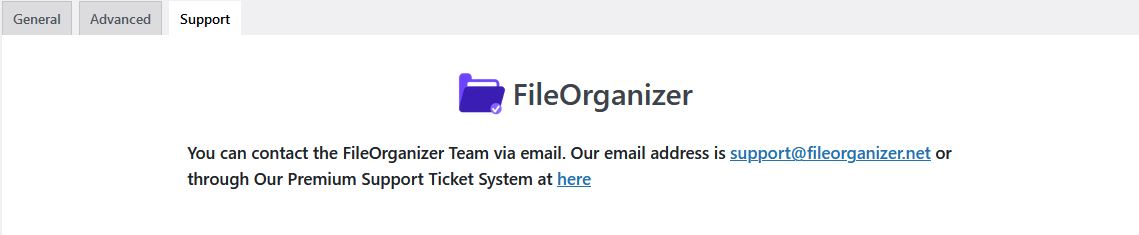Overview
This documentation explains the FileOrganizer Settings and how to access them. To get started, go to the FileOrganizer Settings Page. There, you'll find different tabs with important information that affects the File manager's functionality.
FileOrganizer Settings
General
The following image displays the FileOrganizer General Settings and the various available options:
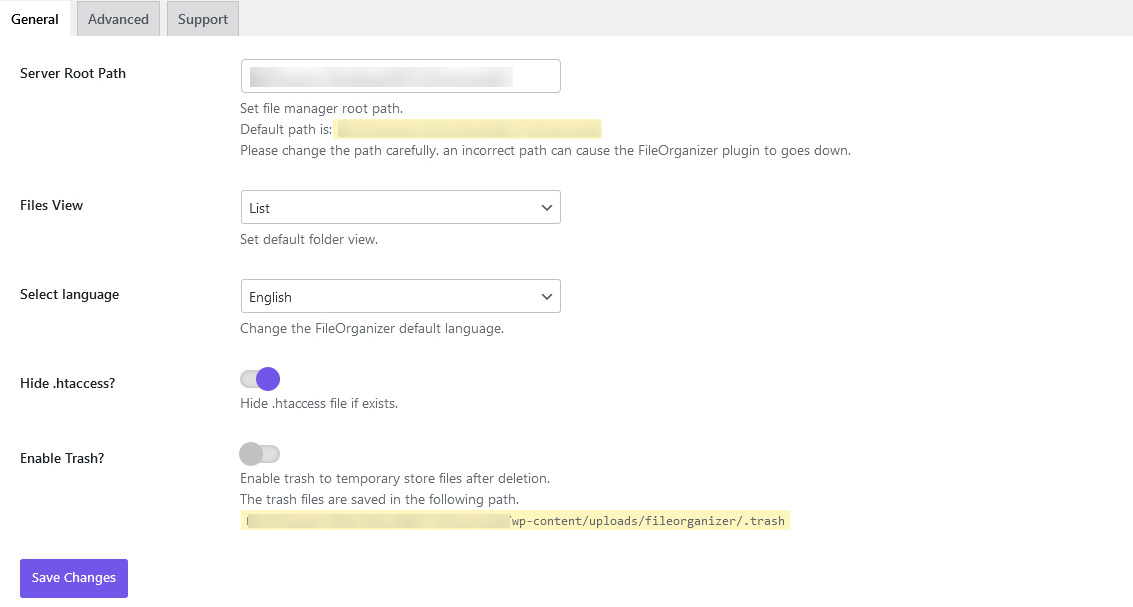
Advanced (Pro)
The following image displays the FileOrganizer Advanced Settings and the various available options:
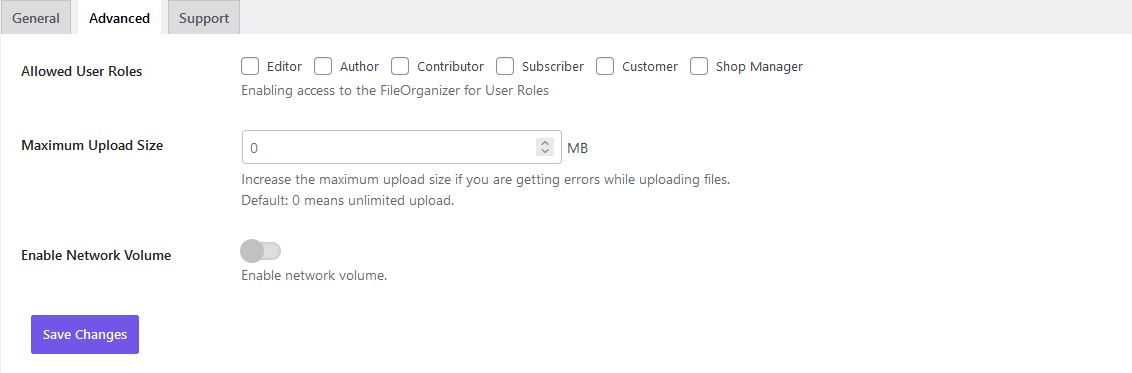
Support
Here you find the support email id of FileOrganizer. Whenever you find any issue related to FileOrganizer you can generate a ticket at fileorganizer.deskuss.com or email at the mentioned email Id.